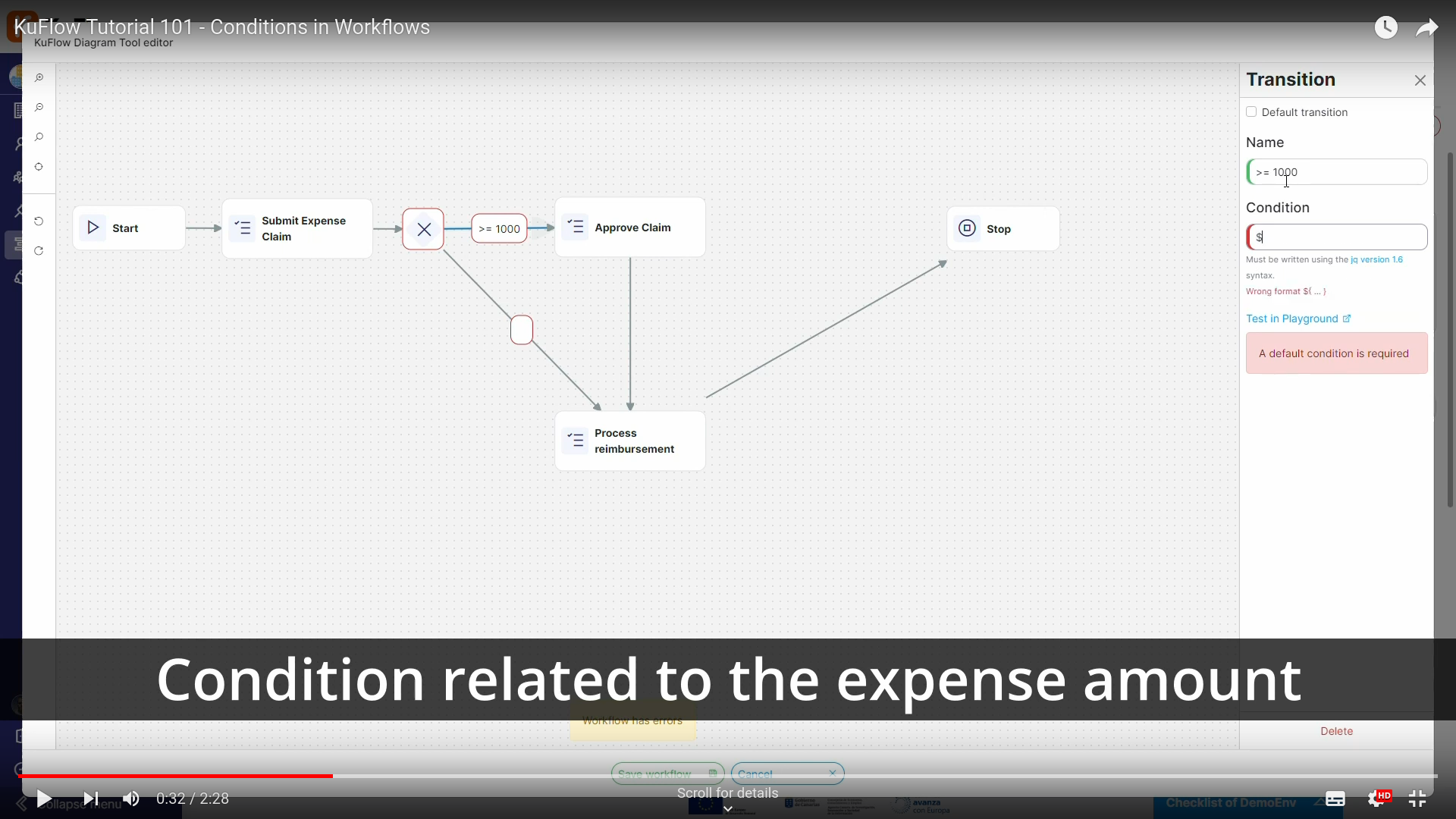Flow conditions
This sections is in active development, so can be incomplete.
In this activity, we propose you add execution conditions in a process.
This is a fundamental step providing some intelligence to your workflows in KuFlow, as well as incorporating business rules. This will allow you to set condition evaluations and define workflow branches based on whether or not certain requirements are met.
Edit the workflow of the process definition created in the last step, clicking on Edit and on Open workflow editor.
We'll make two adjustments in the workflow diagram:
We add a condition (switch) between Submit Expense Claim and Approve Claim. This condition will have two different options:
- If amount is greater or equal than 1000
- Name: >= 1000
- Condition: ${ .FILL_INFO.AMOUNT >= 1000 }
- Default transition
- If amount is less than 1000
- Name: < 1000
- Condition: ${ .FILL_INFO.AMOUNT < 1000 }
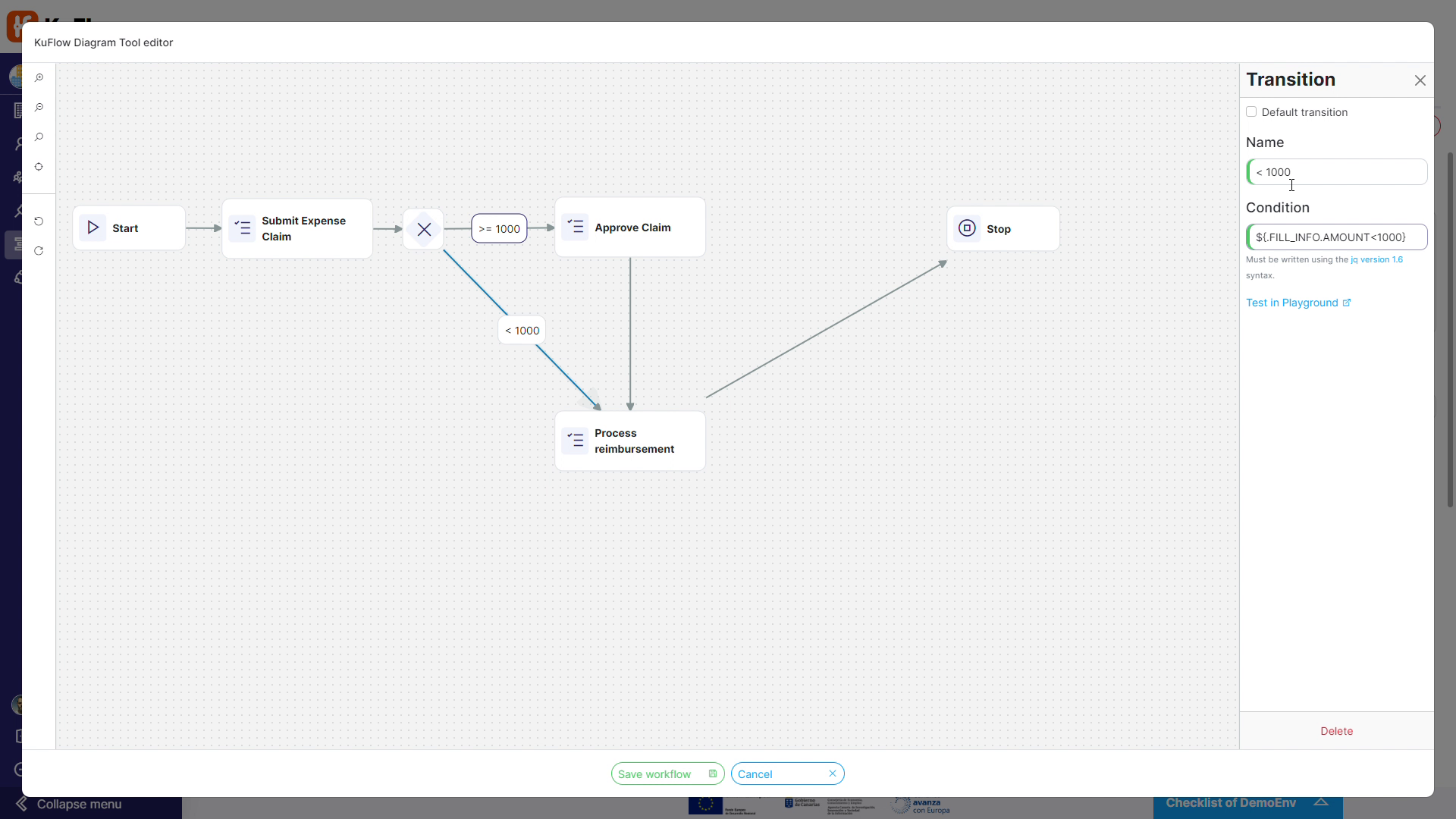
We add a second condition (switch) between Approve Claim and Process reimbursement. This condition will have two different options:
- If decision is approved
- Name: Y
- Condition: ${ .APPROVAL.DECISION == "Y" }
- If decision is not approved
- Name: N
- Condition: ${ .APPROVAL.DECISION == "N" }
- Default transition
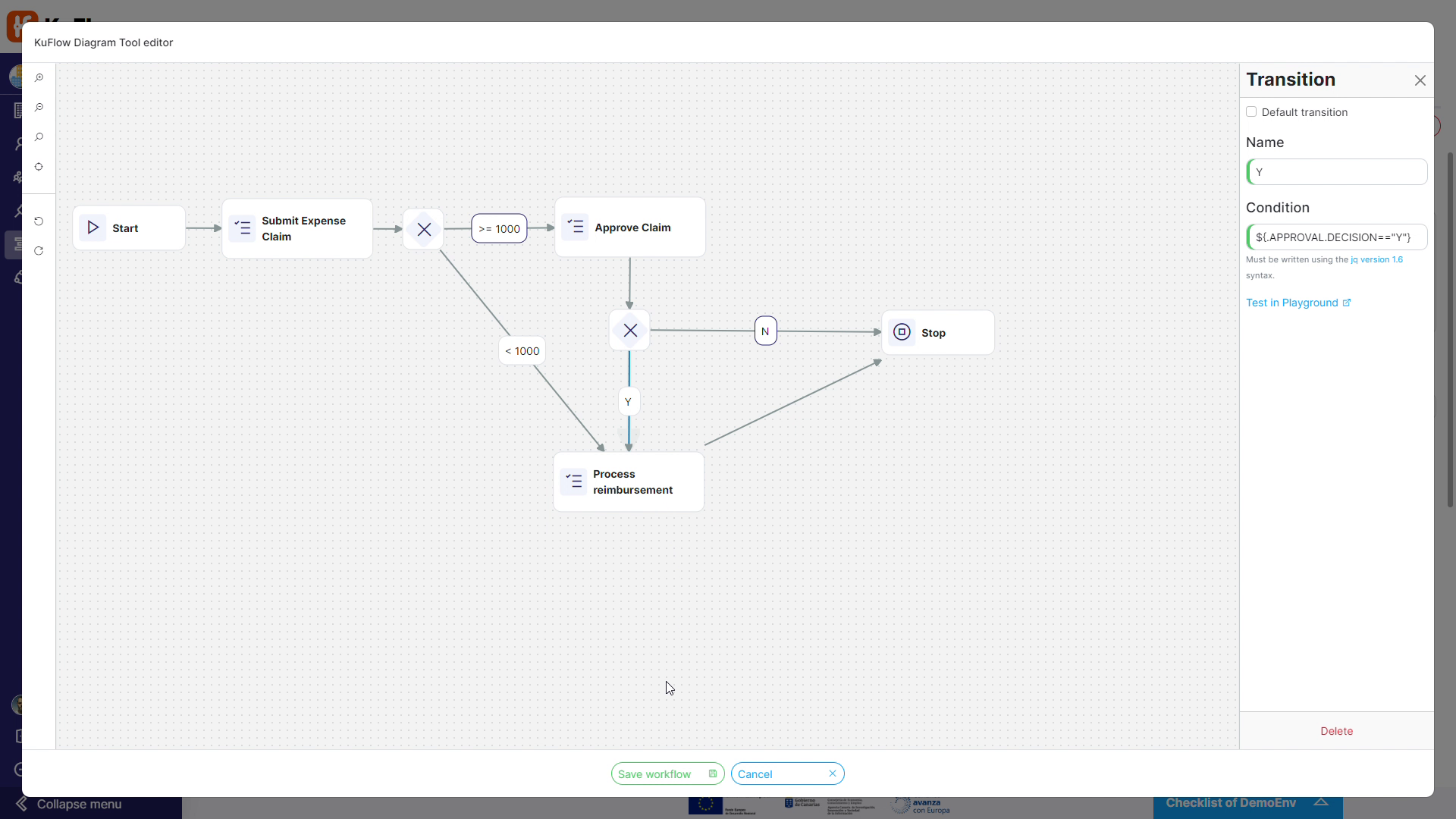
Now it is time to publish the process.
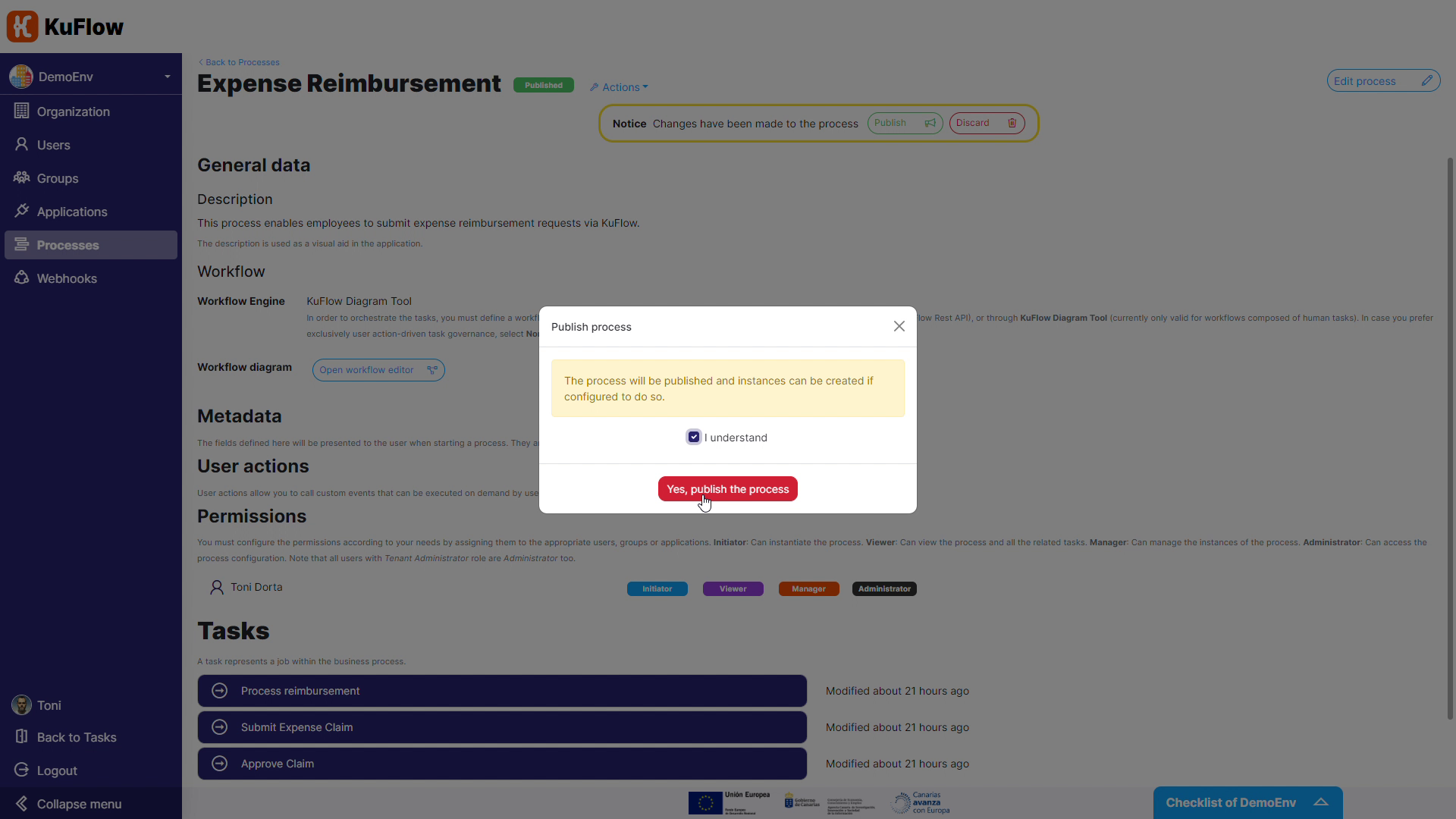
Finally, you can test this process definition starting some executions of this workflow. Please check as the workflow depends on the expense amount and on the decision of approval.
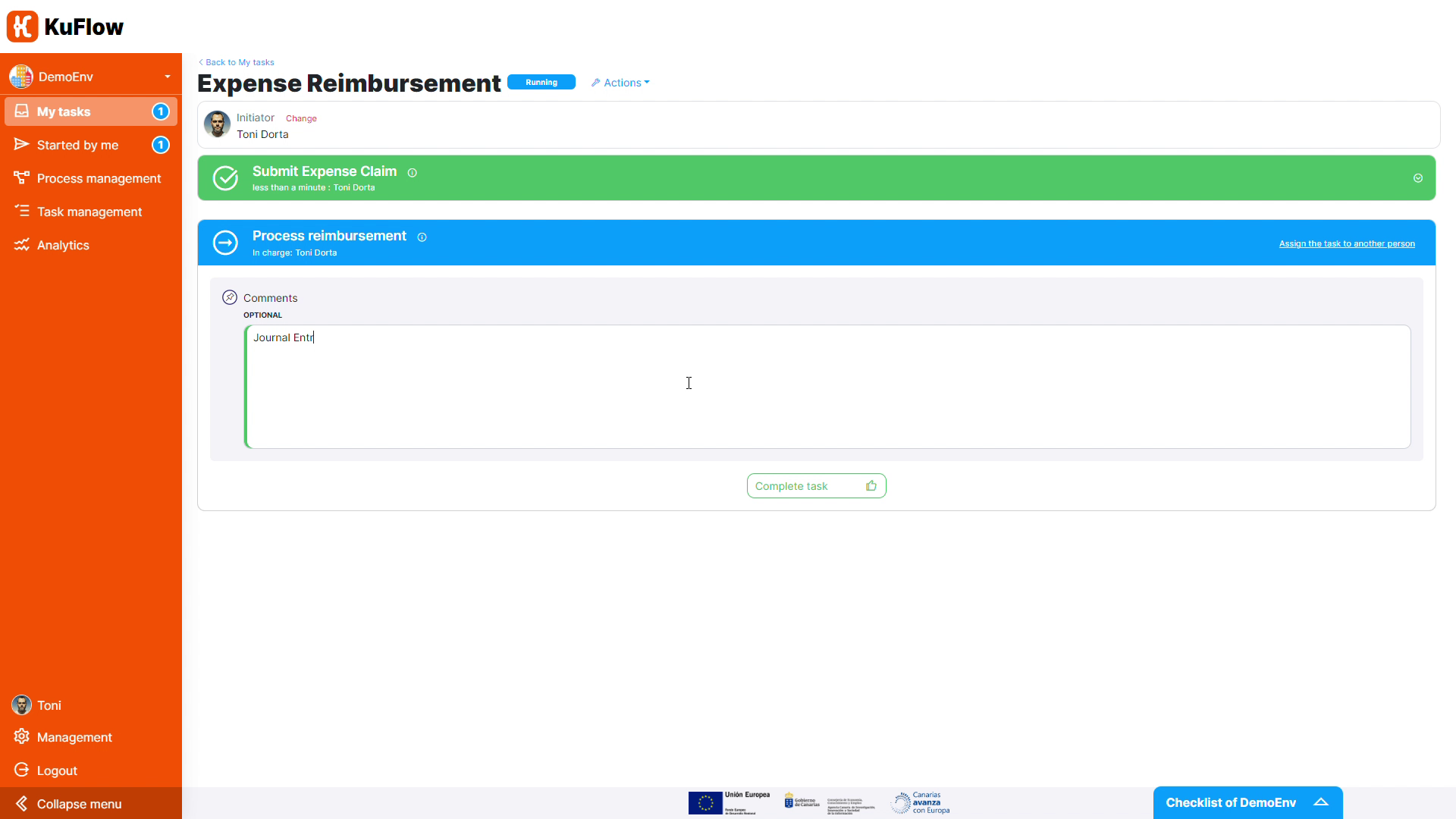
As usual, for this activity we've created a short illustrative video to guide you through implementing a flow with conditions.
Now it is time to try it yourself! Don't miss the opportunity to learn how to build processes with execution conditions. This skill will help you boost intelligence and efficiency in your KuFlow workflows! Follow the steps in the video and enjoy the challenge of creating a process with rules.